Fancy Search Fields -- HTML and Flex Versions
If you've used Google Chrome you'll have seen the field on the default homepage for searching your history, which looks like this:
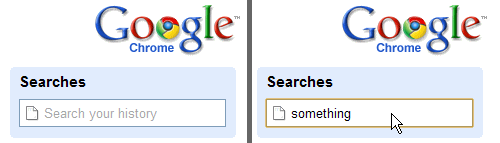
On the left is what you see by default. On the right is what you see when you're typing in the field. Notice the default grey text not only vanishes but the text becomes black.
Chrome isn't the only place you see this kind of interface for searching. It's becoming the norm and something users are used to seeing. So, how do we do it?
HTML Version
Here's an HTML version I quickly knocked together:
To see the code behind it download and/or view source of this HTML file. Nothing too complicated! It's a nice and simple way to add some fancy niceness to your applications.
Flex Version
HTML is all very well, but what about if you want to do it in Flex
Although Flex has lots of parallels with HTML I found myself having to stop and think about how I'd achieve the same effect in Flex. I got there without too much re-thinking though, and here's the result:
The code to achieve this is as below:
<mx:Canvas> <mx:Label x="25" y="3" text="Find People" color="#c1c1c1" /> <mx:TextInput id="input" width="120" paddingLeft="20" paddingTop="2" cornerRadius="3" borderStyle="solid" borderThickness="1" backgroundAlpha="0.0" focusIn="input.setStyle('backgroundAlpha',1.0)" focusOut="input.setStyle('backgroundAlpha', (input.text=='')?0.0:1.0)" /> <mx:Image source="@Embed(source='resources/find.png')" x="5" y="3" /> </mx:Canvas>
Notice I've used a Canvas. Elements inside a Canvas are stacked on top of each other in the order they get added. You then position them all absolutely within the Canvas using the X and Y properties of each element. The positions are relative to the top-left of the Canvas itself rather than its parent container! Positioning elements and general page layout in Flex is soooo easy.
Because the Image is the last element inside the canvas it appears on top of the input. Because the Label is the first element it is below the input field. We see it at first because the input field has a background alpha of 0 (transparent). When the input receives focus the background is set to opaque, thus hiding the label. Et voila! A Flex TextInput element with a background image and default text in grey, which is removed on focus (this last sentence is for Google ;-)
That works well Jake.
The absolute positioning works well but can become a pain when laying several fields and labels out. I find a combination of HBoxs and VBoxs works better in his case.
The effect is so useful it would be worth creating a custom component which extends the TextInput - I appreciate for the blog you wanted to keep it simple.
Hi Jake,
EXCELLENT! thanks for your help!
When "Flex With Domino Quick Start - Part 6" ?
;)
Good idea Mark. Component creation is something I'd like to get better at.
In this case though, as it needs to extend the TextInput this would need to be the root elements of the custom component, would it not? The root of my "component" is a Canvas. How would that work?
Thanks Alejandro. I don't if there'll be a next part to the quick start or not but there will definitely be more Flex talk!
Very nice!!!!
Jake, you're an animal :)
"It's becoming the norm and something users are used to seeing"
For search boxes it definitely is something users are used to seeing and if it is supported by a label outside the actual input all is well.
However, some sites are taking it over the top. They provide a form with input fields without labels, instead the label is placed as a help text inside the input field. From both a usability and accessibility perspective that is everything but a good practice. Use it with care.
@Mark,
VBox and HBox are okay to use but if you use too many of them they will decrease the performance.
Cool as usual jake :)
Thanks a lot ! Really useful !