| Field Type | Usage | "Allow values not in this list" | "Allow multivalues" |
| Dialog list

| Users either press ENTER or click the entry helper button to see all the choices at once, press the space bar to display choices one at a time, or type a letter to display the first choice beginning with that letter. Select "Display entry helper button" if you want to display a button next to the field that a user clicks to view all the choices. Dialog lists are not available in layout regions. | Available | Available |
| Checkbox
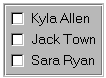
| Each choice is displayed with a box users click to select. Checkboxes have border, column, and spacing options. To create a wide checkbox panel, choose a column number between 2 and 8. | Not available | Available |
| Radio button
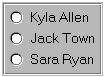
| Each choice is displayed with a button; users can click only one. Radio buttons have border, column, and spacing properties. To create a wide button panel, choose a column number between 2 and 8. | Not available | Not available |
| Listbox
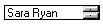
| Each choice is displayed with an expanded list box. Users click an entry to select it. List boxes have border, size, and placement options. To resize the list box without dragging it, change the Width and Height measurements. To move the list box in a layout region without dragging it, change the Left and Top measurements. | Not available | Available |
| Combobox

| Each choice is displayed with a drop-down list box. Users click arrows to view the entries. They can then click the one they want. Combo boxes have border, width, and placement options. To resize the combo box without dragging it, change the Width measurements. To move the combo box in the layout region without dragging it, change the Left and Top measurements. | Available | Not available |